Thank you for requesting a teaching series from Truth For Life with Alistair Begg on a USB. We hope you enjoy listening to these messages. Below are instructions on how to use the USB on your computer.
For PCs
- In order to play the sermons, you must have an audio player installed on your computer. Computers that use Windows usually have Windows Media Player already downloaded.
- Find the USB port on your computer and insert the USB flash-drive using the larger end.
- Once the USB is inserted into your computer, click on the Start menu. Search for ‘File Explorer’ and open it. Click on ‘This PC’ and then it will be under ‘Devices and Drives’ and labeled as TFL.
- Once you have opened the USB drive on your computer, you will see the list of sermons. If it is a series with several volumes, you will see folders for each volume. Double click on the sermon you would like to play. It will begin to play on your audio player.
For Macs
- In order to play the sermons, you must have an audio player installed on your computer. You can use QuickTime Player or iTunes, which are already downloaded on Macs.
- Find the USB port on your computer and insert the USB flash-drive using the smaller end.
- Once the USB is inserted into your computer, go to the "Finder" app. The USB will be under "Locations" labeled as TFL.
- Once the USB is open, you will see the list of sermons. If it is a series with multiple volumes, you will see folders for each volume. Double click on folder and then double click on the sermon you would like to hear. It will automatically start playing in either QuickTime Player or iTunes.
Download and Save Messages to Your Computer
- Follow the instructions above to access the USB drive on your computer.
- Click on the sermon you want to download.
- Go to the ‘File Menu’' and click on ‘Save.’
- Direct where you would like to save the sermon. Click ‘Save.’
Adding the Sermons to iTunes
You can add the sermons to your iTunes account so that you can play them on other devises, such as a smartphone or tablet.
- Open iTunes or Music app on your computer.
- For Macs
- Click on the File menu.
- Click ‘Import.’
- For Windows:
- Click on the File menu.
- Click on ‘Add File to Library’ or ‘Add Folder to Library’ depending on what you would like to add to iTunes.
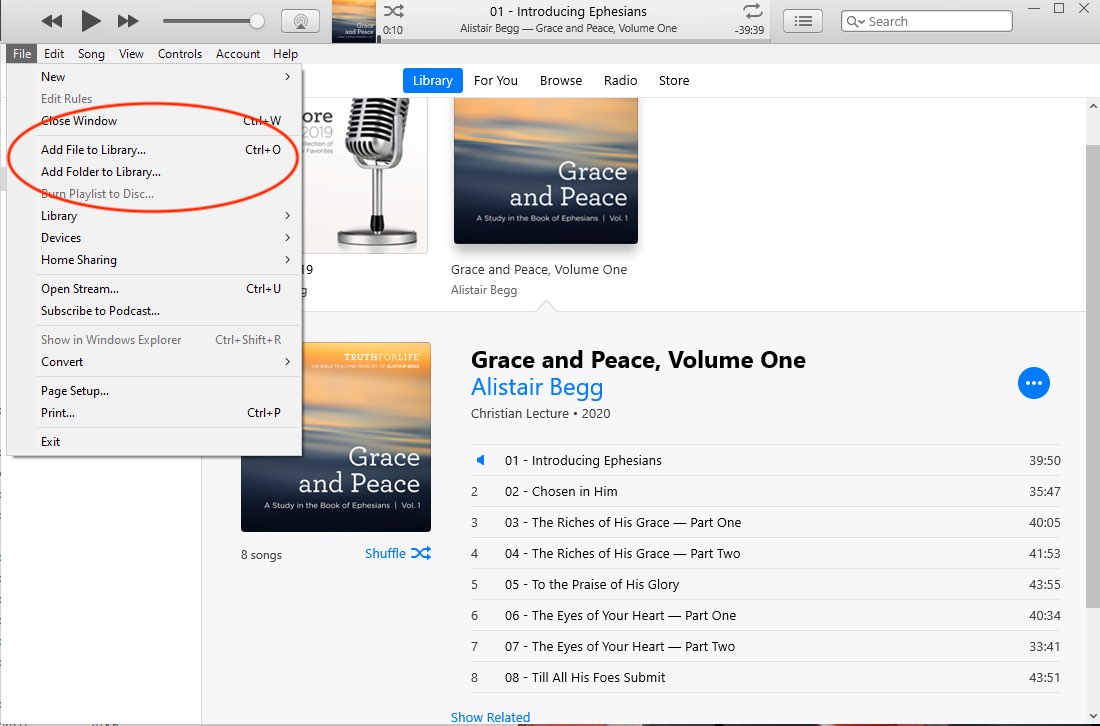
- Once the window is open, navigate to the USB on your computer. Select the sermon(s) or folder you would like to add to iTunes. Click ‘Open.’ It make take awhile for the files to load depending on how many sermons you selected.
- Once the files are added, they will be in your Library with Alistair Begg listed as the artist.
- To add these files to an iPod, iPad, or iPhone, connect your device to your computer with the USB cord that corresponds with the device.
- Sync your device with your iTunes just like you would when adding new music to your device.
Ejecting the USB from Your Computer
Once you are finished using the USB on your computer, you must eject it safely.
- For a PC — Go to the Start Menu and search for ‘File Explorer’. Click on ‘This PC’ and located the USB and right click on it. Click on ‘Eject.’ It is now safe to remove the USB drive from your computer.
- For a Mac — Right click on the USB icon on your desktop. Click on ‘Eject.’ The icon will disappear. It is now safe to remove the USB drive from your computer.
Topics: Ministry Updates